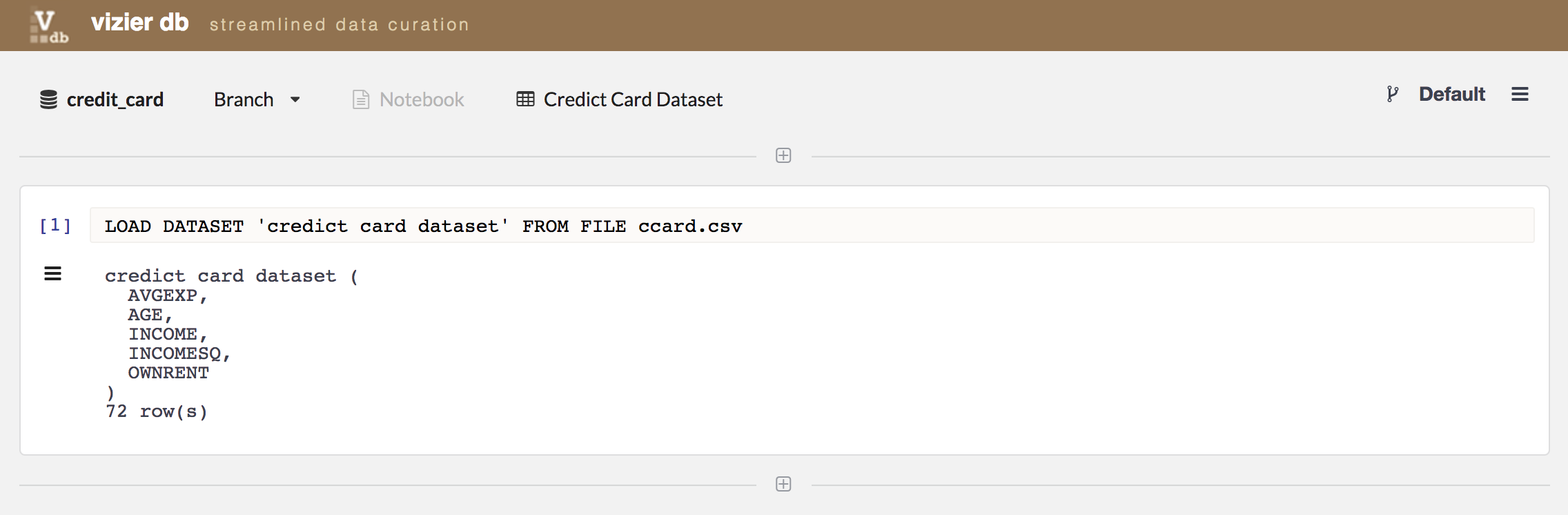Getting Started¶
Vizier organizes data curation workflows into projects.
- Start by selecting or creating a new project under the Projects Tab.
- If the data that you want to clean is currently stored in CSV files, these files have to be uploaded to the file server. You can upload your data files under the Files Tab.
Step 1¶
Create Project¶
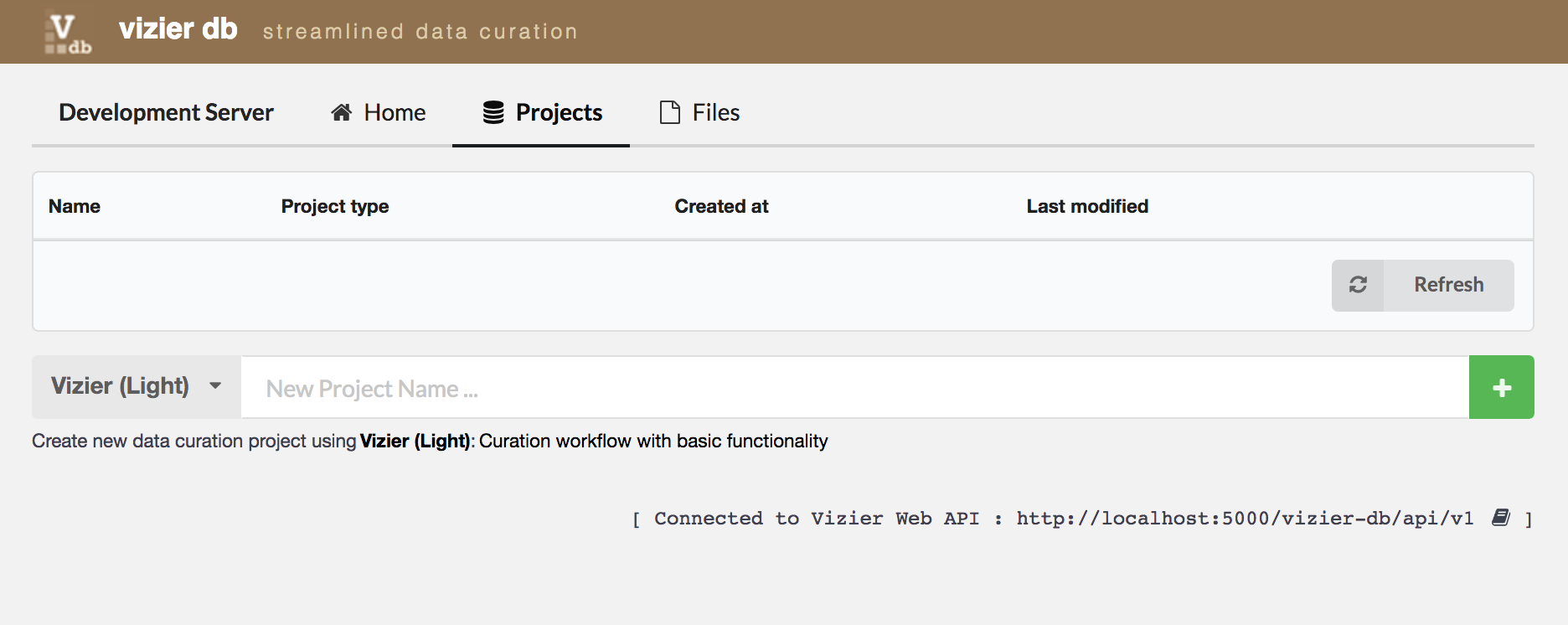
Begin by adding a project on the Vizier page (initial page), shown in the figure above, by clicking on the Projects tab button.

On the New Project Name … textbox shown in figure above, enter the name of the project you would like to create, for example credit_card, and click on + button. You should now see the new project you added in the list of projects as shown below.
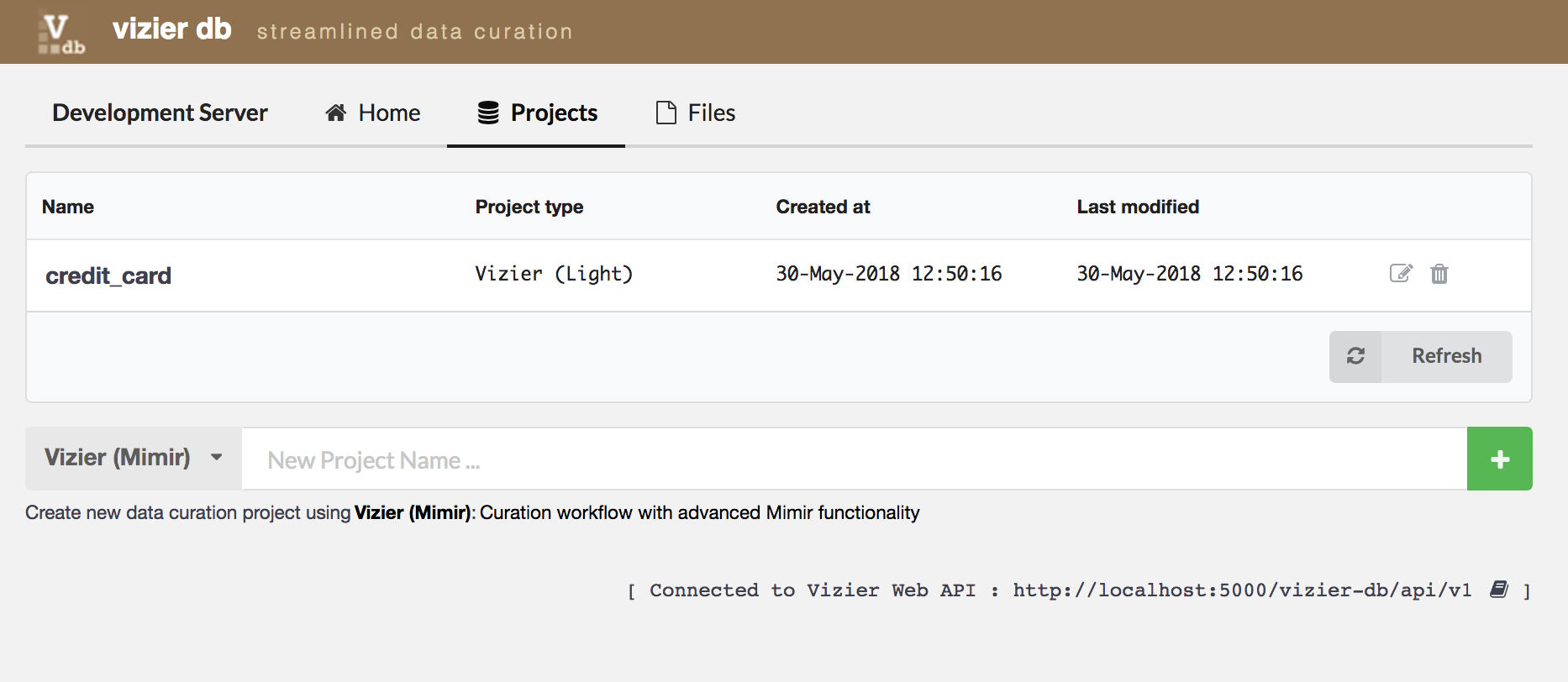
Once project is added click on project name in the list of projects to data curation.
Step 2¶
Load Dataset¶
Continuing with our example of the credit_card project, we show here the methods of uploading data.
First at all come back to the initial page of Vizier. If the data that you want to clean is currently stored in CSV files, these files have to be uploaded to the file server. If you want to upload your own data file, then go under the Files Tab.
Step 3¶
Loading Dataset in Project¶
First, go to the Project tab. There, you will be able to see the list of projects. Select one, for example, credict_card project by clicking on the name project.
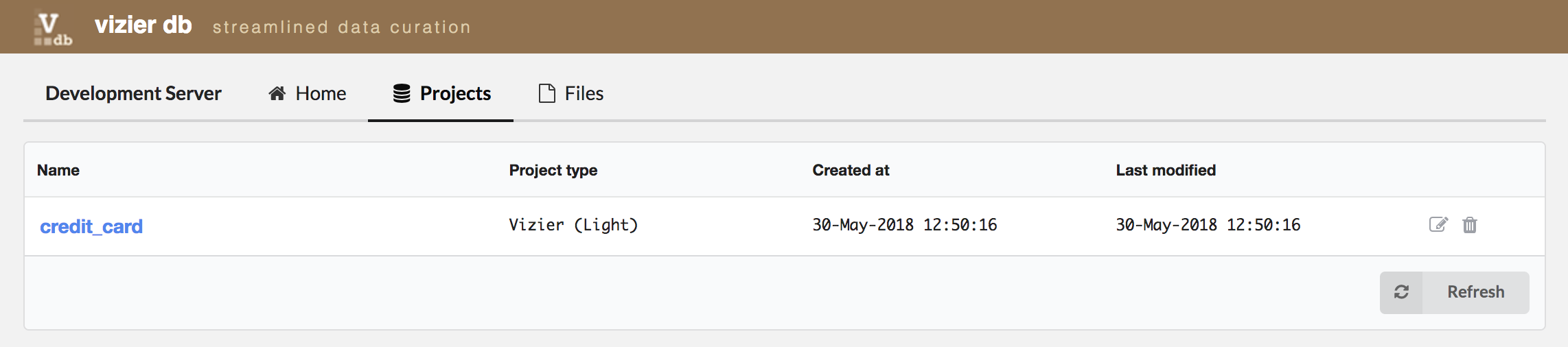
Once you are inside the project, load the data by clicking in the sign +.
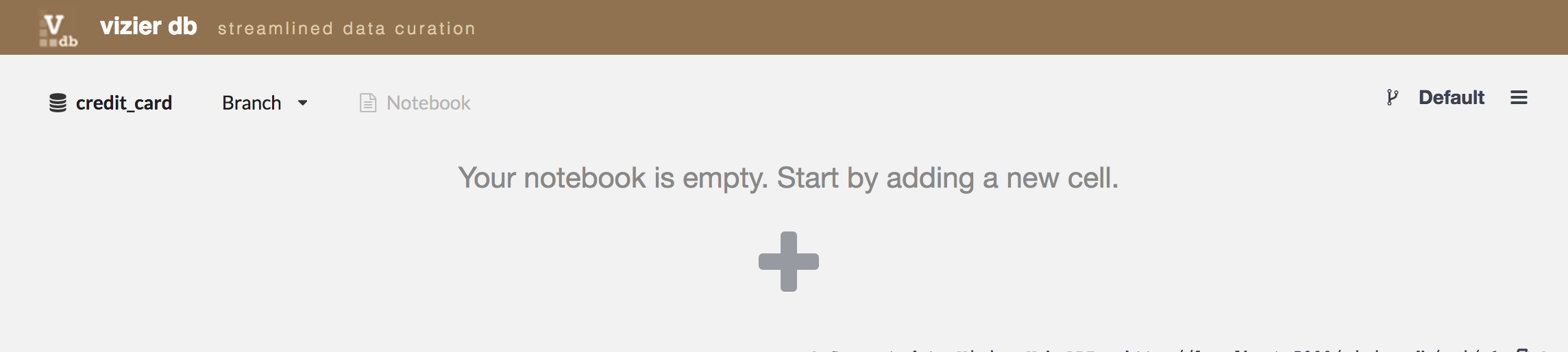
Then, go to the column VIZUAL, and click on Load Dataset
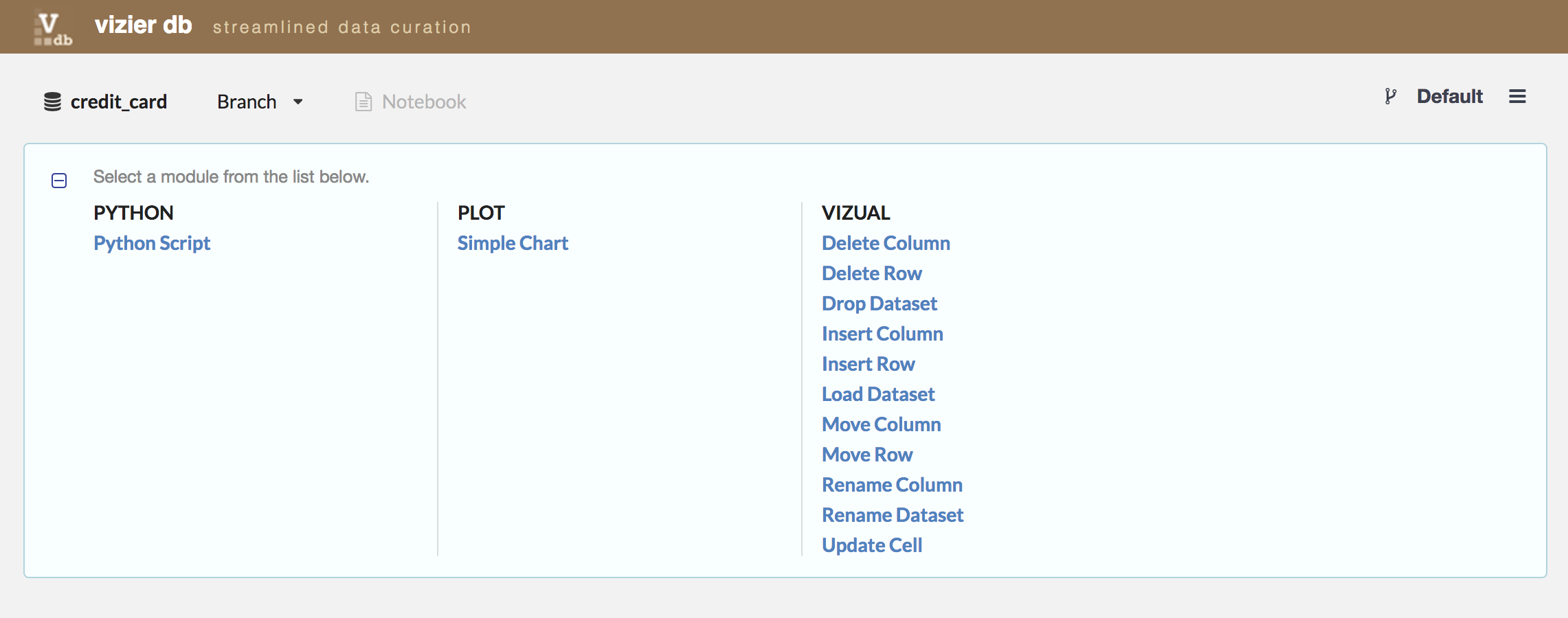
Then, select a dataset listed in File ComboBox. For example, we selected ccard.csv dataset and entered credict card dataset as the name of the dataset for that project, then, click on the blue play icon.
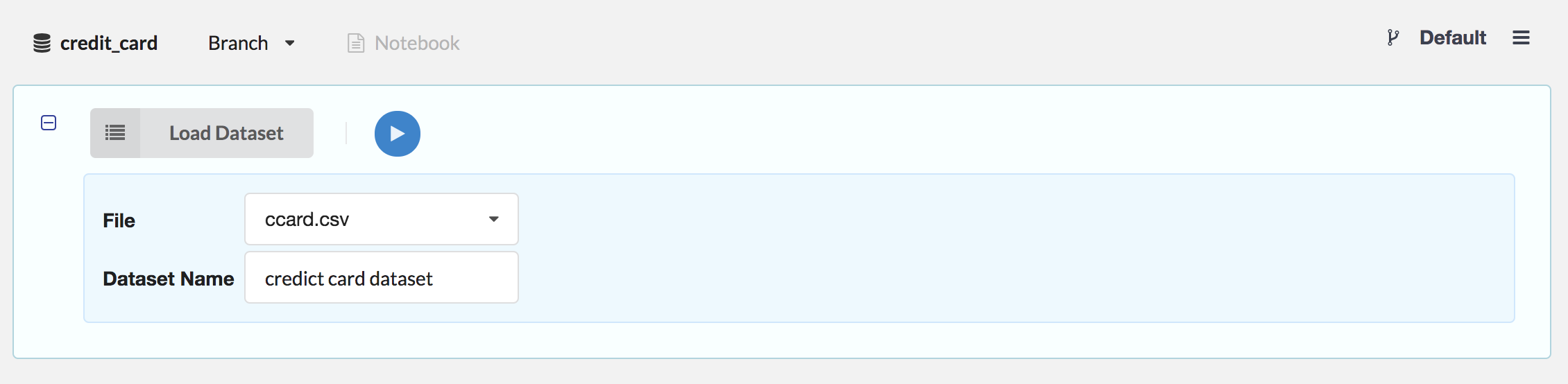
After loading the credict card dataset, we can start to explore and curate our data.